Student Email Login
If you are currently admitted into a Curtin course, you can access your student email account by logging into your OASIS account and clicking on the “you have # new emails” hyperlink under the “Welcometab” or by clicking on the “Outlook envelope” icon in the top right corner of any OASIS page.
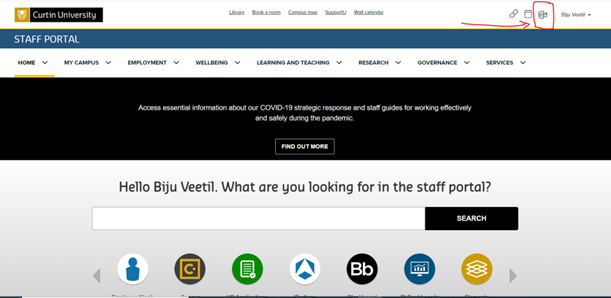
If you are prompted, please use the below details to log into your student email account:
User ID: studentID@student.curtin.edu.au (e.g. 12345678@student.curtin.edu.au)
Password: your OASIS password
Multi-Factor Authentication Set up
As part of Curtin University’s commitment to keeping your email account secure, all users are required to set up Multi-Factor Authentication (MFA) using the Microsoft Authenticator app. This setup is mandatory to maintain uninterrupted access to your Student Email.
Steps to Complete the Setup:
- Open the following link for detailed instructions:
👉 Curtin University – Multi-Factor Authentication Help - Download and install the Microsoft Authenticator app on your mobile device from the App Store (iOS) or Google Play Store (Android).
- Once installed, return to the Outlook screen shown and click “Next”.
- Follow the on-screen instructions to complete the setup.
Follow the link below to configure Student Email on Smart Phone:
https://students.curtin.edu.au/essentials/it/guides/email/mobile/
Need Help?
For assistance or password resets, please:
- Visit the IT Servicedesk office on Block 10, 4th Floor, Dubai Academic City Campus
- Email: it.servicedesk@curtindubai.ac.ae